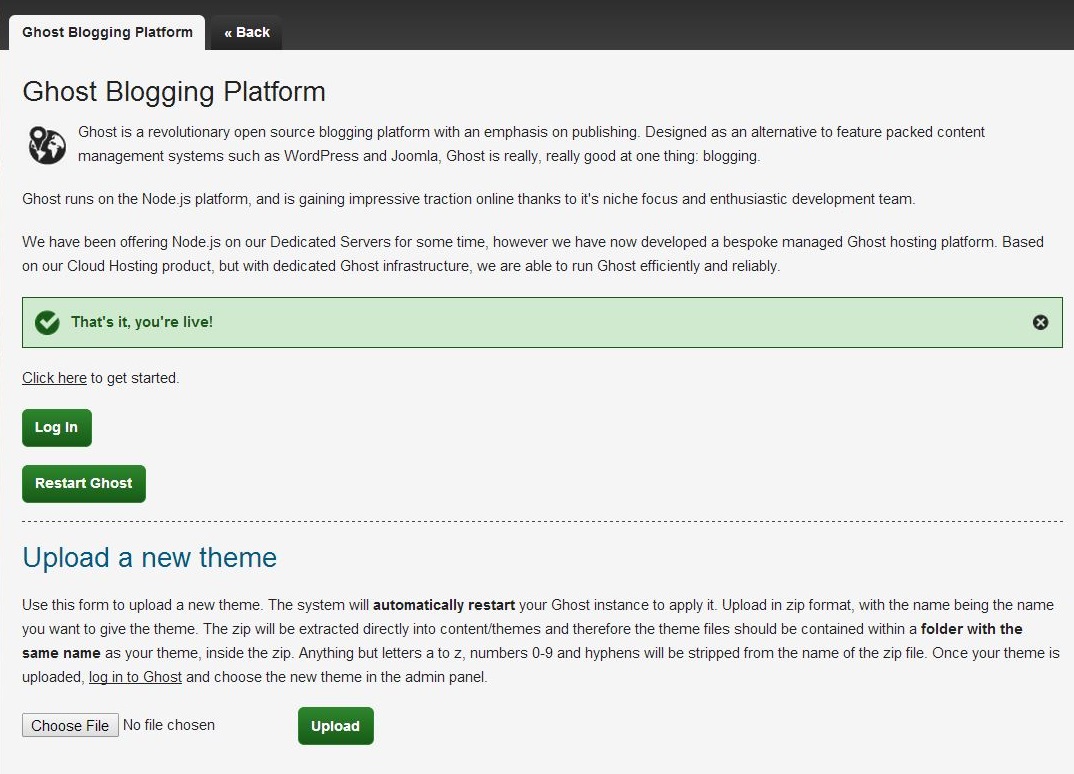
New ‘Upload a New Theme’ feature for Ghost Hosting
Hot on the heels of Website Builder's new Blogging feature launch, we’re excited to share with you the brand new "Upload a new theme" feature for our Ghost blog Hosting. Now you can quickly and easily upload a new theme within the Cloud control panel, rather than having to use FTP. It’s a small change that makes a huge difference!
How to use the "Upload a new theme" feature:
-
Download your new theme in a .zip format from Ghost’s Marketplace.
Note: Do not edit this file. It must remain in its original state to ensure a successful upload. -
Login to your Cloud control panel.
-
Click on “Manage Website” and go to “Ghost Blogging”.
You’ll then be redirected to this page; there’s now a new section underneath your Login called “Upload a new theme”.
-
Hit “Choose File” and select the .zip file you downloaded earlier.
-
Hit “Upload”
Note: Your blog will restart when the theme is added; you won’t lose any data by doing this. - Log into your Ghost Admin Panel and navigate to “Settings”
- Choose “General” and then “Theme, which you’ll find at the bottom of the page. Here you will see that your new theme has appeared in the drop down menu. Select your new theme and hit “Save”.
If you have any questions about this process or if you'd like to know more creating your perfect blog with Ghost, then get in touch with our team via email at sales@tsohost.com or tweet us @tsohost.
,


